Have you noticed some new changes to the design of your monday.com board? You provided feedback and we listened! We've been working behind the scenes to revamp the look and feel of our boards to make your experience using it as smooth, intuitive, and delightful as it can be. Let's dive in and see the main changes we made to the monday.com board. 😊
Board structure upgrades
First things first—we have some exciting enhancements made to the main foundation of our board's structure! These include:
New subitems layout: Now, subitems are built into the board itself, rather than as a separate column, making adding, viewing, and managing them simpler than ever!

Item layout: The new item design allows you to edit its name in a breeze! You can also instantly use Batch Actions by ticking the checkbox to the left of each item.
Group layout: In addition to adding a new group from the top of your board, you can now also seamlessly do so from the bottom for easy workflow building!
Column and item menus: We've revamped the column and item menu's to be more consolidated and organized, making it easier to find what your'e looking for.
Column drag and drop enhancement: Changing around the order of columns by dragging and dropping them has been made much smoother.
Group data summaries: When hovering over a group name, you'll see a number indicating the amount of items in that group. Additionally, with column summaries enabled, you'll see a summary of a groups' data once it is collapsed!
Shortcut for adding items: You can now use the keyboard shortcut "Shift + Enter" to continue adding items on your board without using your mouse.
Highlighting a newly added item: When selecting "Enter" on the keyboard after adding a new item, it will now be highlighted in blue as you continue working on it and updating the column details of that item.
Board header enhancements
We also focused on revamping the board header and toolbar to make it look more sleek, organized, and to make adding new features onto your board a breeze.
New board description: You can now display the board description through the "i" icon next to the title. Additionally, we've revamped the description to allow for longer text, and to show info such as the board's Workspace, creator, type, and more!

"Sticky" header: When scrolling down on your board, the board header will collapse and travel with you, allowing you to add views, filters, sorts, & more, at any time.
New tabs UI: The design of the board view tabs have changed to look more sleek, clean, and easy to navigate and use.
New add button: The main "Add" button now allows you to seamlessly add a new item, group, column, or import multiple items all from one centralized place.
Board menu and power-ups: The actions on the main board menu are consolidated & easier to locate. Additionally, you can now instantly add new views, dashboards, automations, integrations, and more, all from the "Board Power-Ups" button.
Essential column revamps
We worked on elevating the design and usability of some of our most-loved column types to make using them as delightful as can be.
Status Column: We've upgraded the look and feel of the Status Column to make it easier than ever to add new labels, edit existing ones, and fully customize the column as you wish!
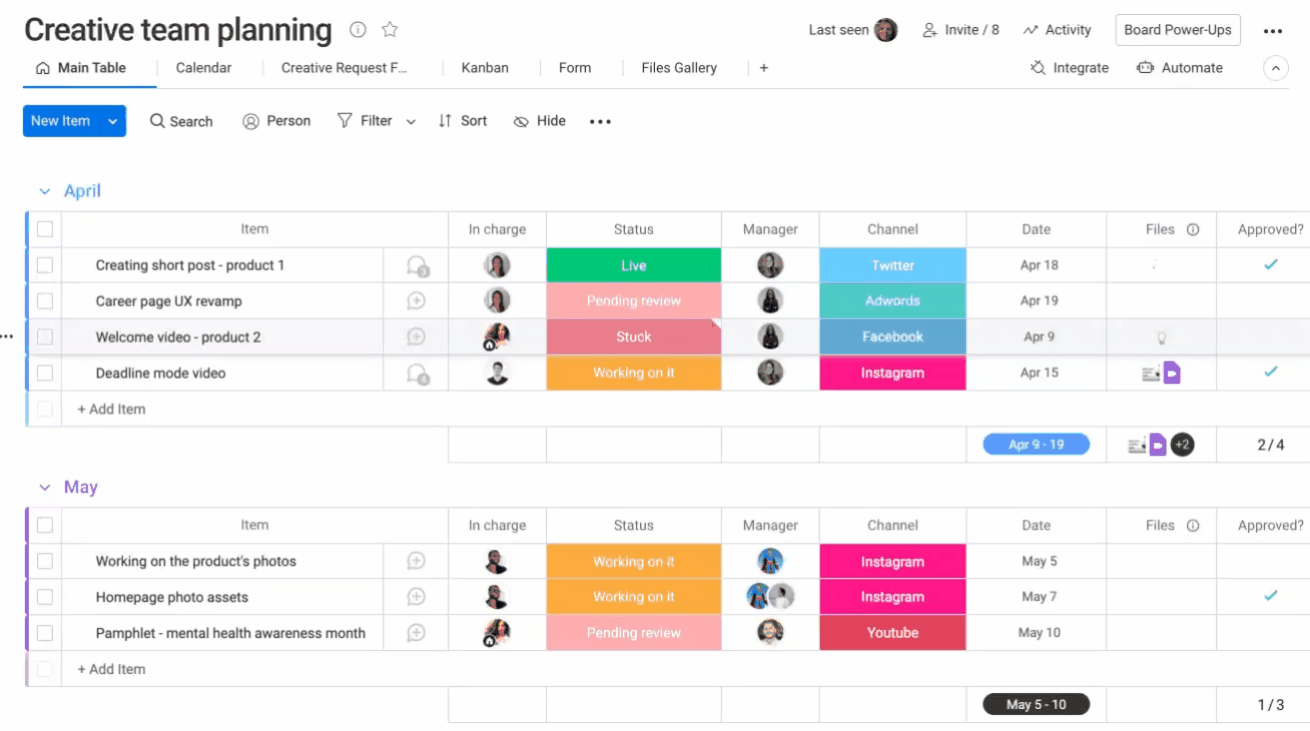
People Column: With the enhanced People Column, you can seamlessly add multiple people quicker & with fewer clicks. Also, the search results & suggestions have improved making it easier than ever to assign the people you need!
New Priority Column: We've repackaged the Status Column that you know and love to indicate priority of an item! Add it to your board to display the priority of a task with the click of a button.
New Label Column: We now also have a brand new Label Column, which can be used to easily label and categorize your items as you wish.
Filter upgrades
Finally, by improving out filters, zooming in on the board information that you need to see is simpler than ever before.
"Recent filters" section: We've revamped the design of the quick filters and added a "recent filters" section so you can apply your previously-used filters in a snap!

"Persisting" filter functionality: With a board filter applied, any newly created or updated item will remain in the filtered view only if it aligns with the set filter. If it does not fit the set filter, it will be removed from this view after clicking out of the item (when it is no longer highlighted in blue).

💡 Tip: To keep a newly created item in a filtered view, make sure that the item aligns with the set filter while it is still highlighted in blue. If you are unable to locate an item, try removing the filter.
We'd be delighted to give you a free demo and address any of your specific inquiries. To schedule a demo, click here.

